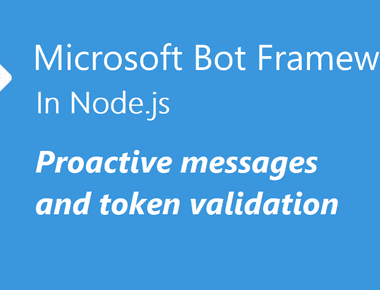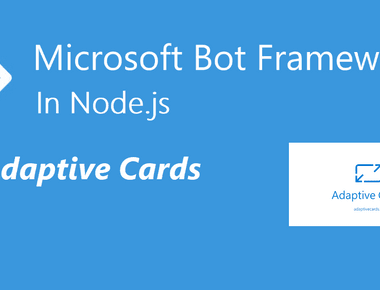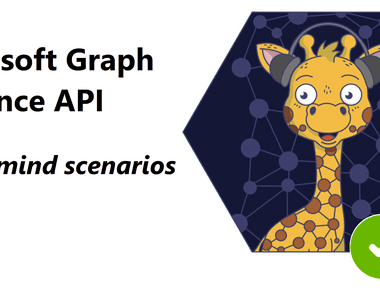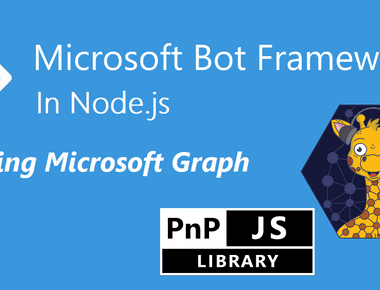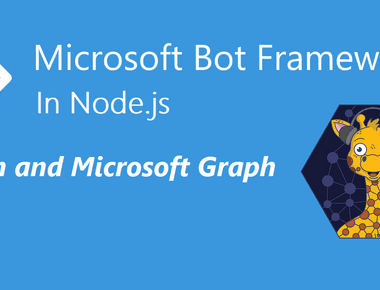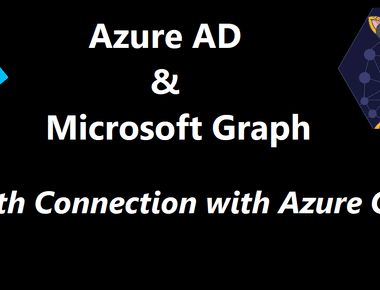Table Of Contents
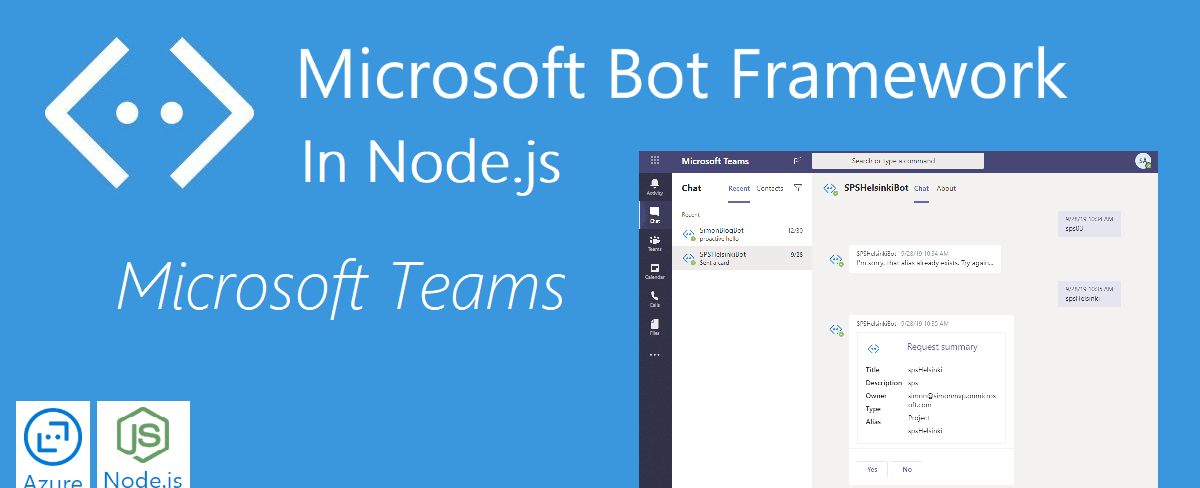
In the previous post, we built the Bot, tested it locally in the emulator, created all resources in Azure and also deployed the Bot to the web service in Azure using ARM templates and Key Vault (separate post).
In this second post, we will continue with the Bot and run it from within Microsoft Teams. From localhost with the help of ngrok and from the Azure deployment.
Just for fun, we will add an @mention in the echo when the Bot is in Microsoft Teams.
Sourcecode
Here is the finalized source code. https://github.com/simonagren/simon-blog-bot-v2
Prerequisites
- Bot Emulator
- Node.js 10.4+
- Visual Studio Code
- An Azure Account
- Office 365 dev tenant - for Microsoft Teams
- Ngrok
- App Studio installed in Teams
Infrastructure
Last time we created a resource group in Azure that contains the service plan, the web service that runs the Bot, the Bot channels registrations, and the Key vault.
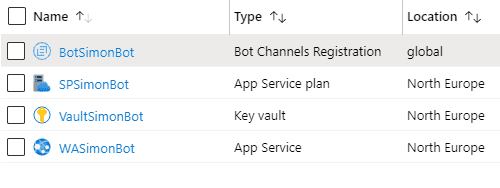
Code changes
There are possibilities to utilize Microsoft Teams context to receive information about the specific Team or channel where the Bot is installed. You could also get information about the user(s) in a chat.
- You import TeamsInfo from the botbuilder package.
- We will not use the Teams context in this Bot, you have more info here
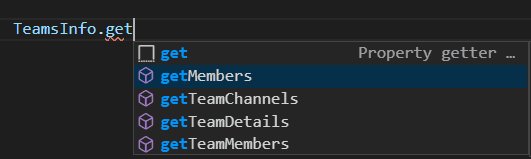
bot.ts
We will add a few imports, and change the onMessage method to call the _messageWithMention method, that adds a @mention if we are in Microsoft Teams.
Imports
import { Activity, ActivityHandler, ActivityTypes, Mention, TurnContext} from 'botbuilder';
onMessage
In the previous post, we only sent the and echo of what the user wrote. Now we add an if-statement to see if we are in Microsoft Teams or not, and if we are, we call the function to do a @mention and pass in the context(TurnContext).
this.onMessage(async (context, next) => {// If we are in Microsoft Teamsif (context.activity.channelId === 'msteams') {// Send a message with an @Mentionawait this._messageWithMention(context);} else {// Otherwise we send a normal echoawait context.sendActivity(`You said '${ context.activity.text }'`);}// By calling next() you ensure that the next BotHandler is run.await next();});
_messageWithMention
We receive the context (TurnContext) from the onMessage method calling this method.
We first build a Mention object, which is an Entity. A mention object consists of three properties:
- mentioned: takes a ChannelAccount. We utilize the user that sent the message context.activity.from
- text: takes a string. Here we add \<at> to make the @ and add the users name context.activity.from.name
- type: takes a string. Here we set the type to ‘mention’
Then we build a Partial\<Activity> object. There are plenty of properties, and we will only use a few:
- entities: This is an array of
Entity, and here we add theMentionobject we created. - text: takes a string. We use the
mention.textwith what the user wrotecontext.activity.text - type: takes a string. We use
ActivityTypes.Messageto get the correct value.
This is how the method looks like:
private async _messageWithMention(context: TurnContext): Promise<void> {// Create mention objectconst mention: Mention = {mentioned: context.activity.from,text: `<at>${context.activity.from.name}</at>`,type: 'mention'};// Construct message to sendconst message: Partial<Activity> = {entities: [mention],text: `${mention.text} You said '${ context.activity.text }'`,type: ActivityTypes.Message};// Send the message with @mentionawait context.sendActivity(message);}
Run the Bot in Microsoft Teams from localhost
Okay, cool. Now we need to try this code change in the wild.
We will run the Bot locally and it will access the Channel Registration in Azure.
We created an Azure AD Application registration last time we deployed the resources, and the channel registration is using that clientId and secret. We will use this going forward as well.
First, we need to change the variables in the .env file and use the clientId and secret.
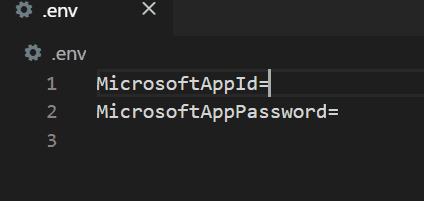
The Bot that is deployed and running in the Azure Web Service also has these as environment variables in the application settings.
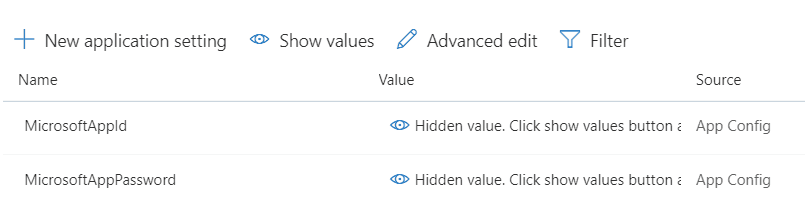
Spin up Ngrok
When using a Bot in Microsoft Teams we can’t use HTTP anymore, we need to utilize HTTPS. And for that, we are going to use the tunneling service ngrok.
This means we can have the Bot running on http://localhost:3978 as normal.
Spin up ngrok and then copy the https value.
ngrok http 3978 --host-header=localhost
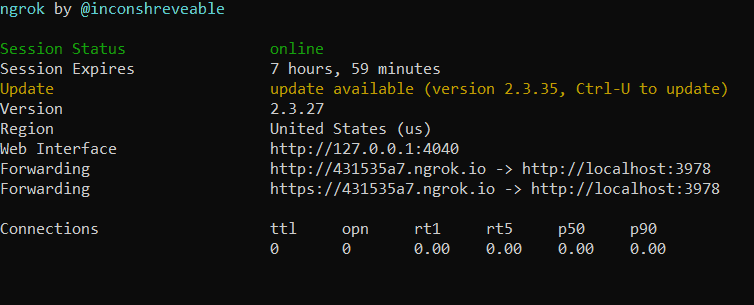
Change Messaging Endpoint in the Bot Registration
Open the Azure Portal, go to your resource group and then the Bot Channels Registration we created. Change the Messaging endpoint value from pointing to the Azure Web Service, to the value we copied from ngrok. And don’t forget /api/messages
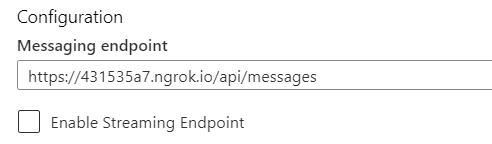
Activate Teams Channel
In the channels tab press on the Teams logo to configure the Teams channel registration.
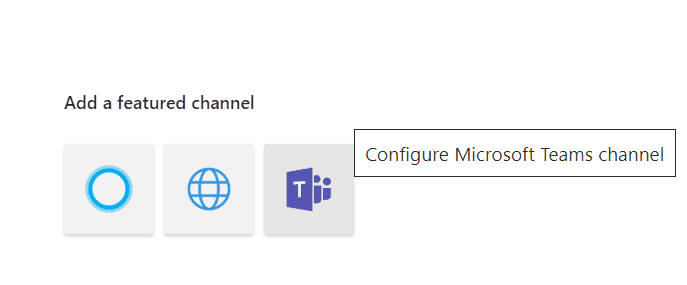
Start the Bot
You can now start the bot locally with
npm start
Sideload to Teams
If you press the Teams icon from channels it will open the Bot inside of Microsoft Teams.
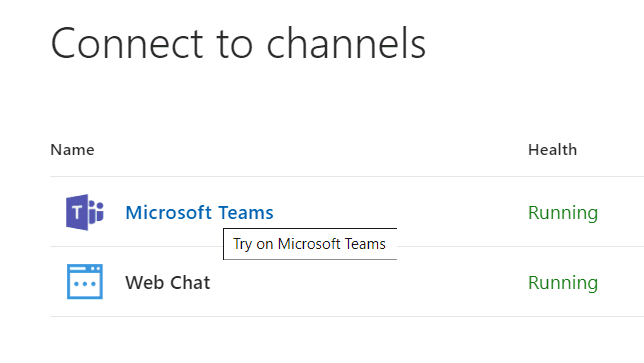
Test that it works in Teams as it should
Now it should be working fine within the context of Teams. The Bot is running locally and sending messages via the Bot Registration in Azure.
- And if we write something we should get a notification
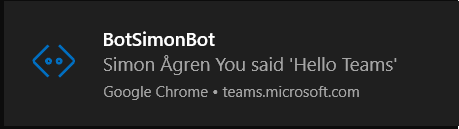
- We should also see this in Microsoft Teams
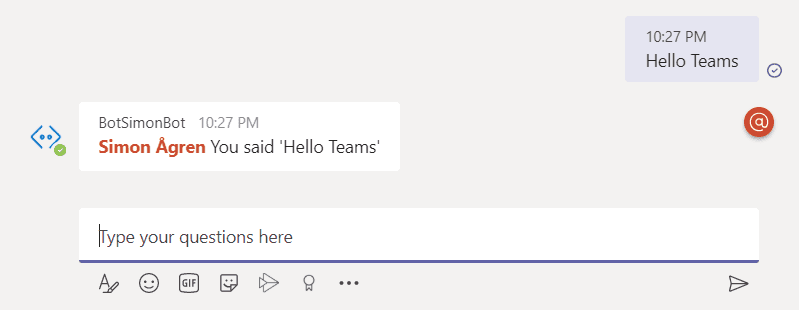
- And if we start up the emulator again and connect to localhost using the appId and secret (remember the .env file?) we could see that, as expected, it’s only in Teams that we get then mention.
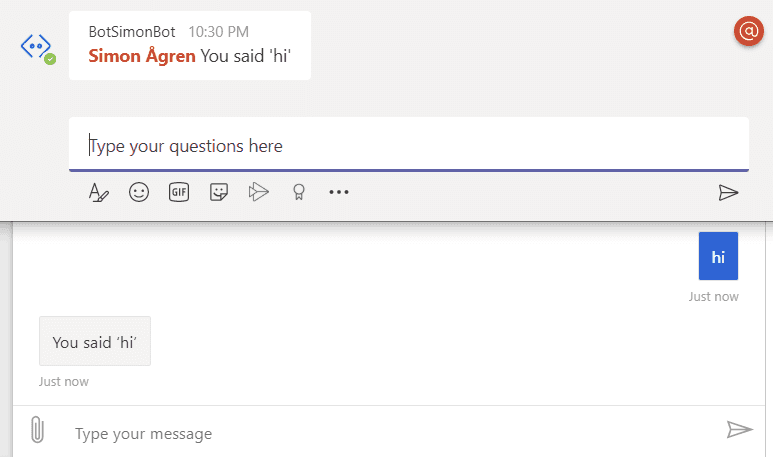
Let’s install the Bot in Microsoft Teams
Oh, this post is getting long…
You need to know how to install the Bot in Teams as well!
We will use App Studio but you could also create the manifest manually. Read more here. If you haven’t already installed App Studio, look at the prerequisites and there’s a link.
This is a generic Microsoft Teams App that we are creating, and then we add a Bot to the application, so the process would be similar if we were adding a Tab.
- Start by opening App Studio and go into the Manifest editor.
- From there press Create a new app
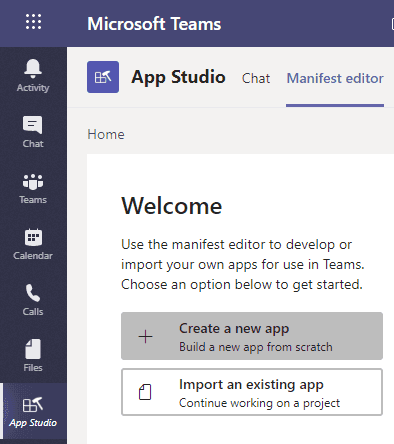
- Fill in all the details and generate an App ID.
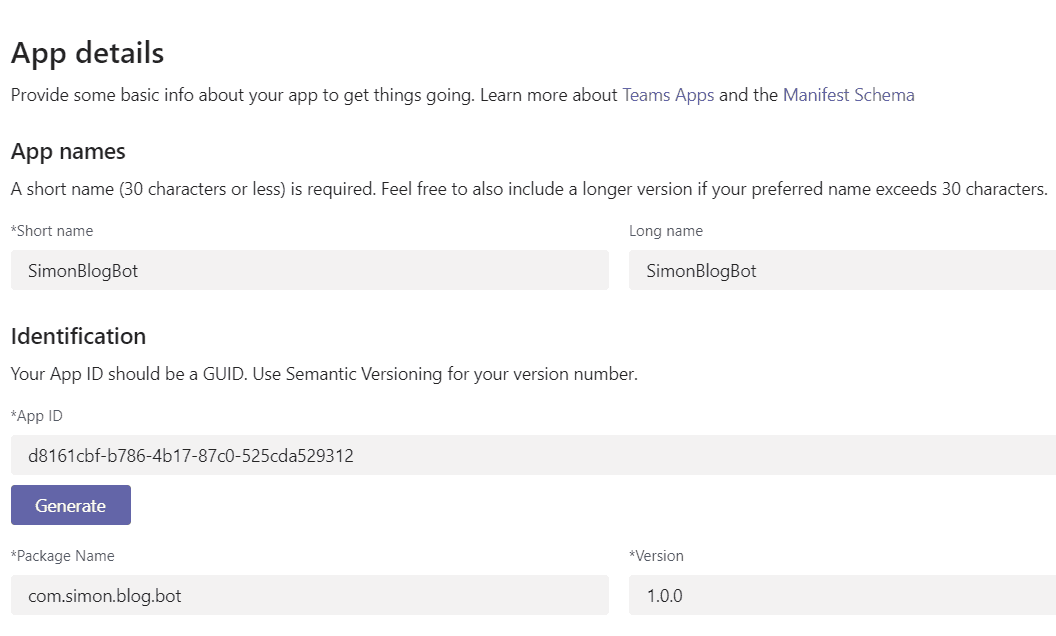
- Select the Bot tab. From there press Set up and select Existing bot. Then pick our Bot from the existing Bots. And we will use personal scope.
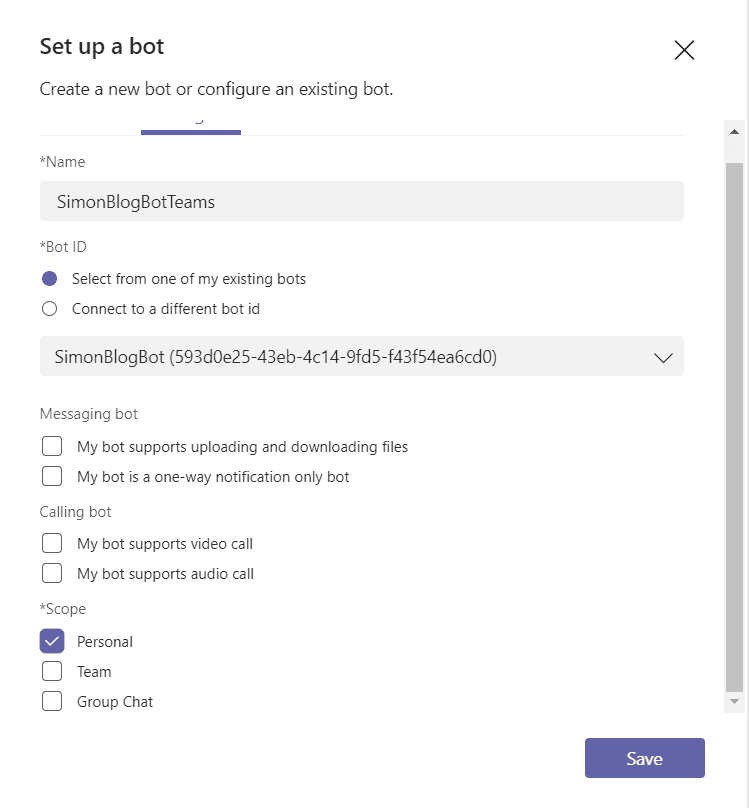
- As you can see the Message endpoint still points to the ngrok URL we changed in Azure.
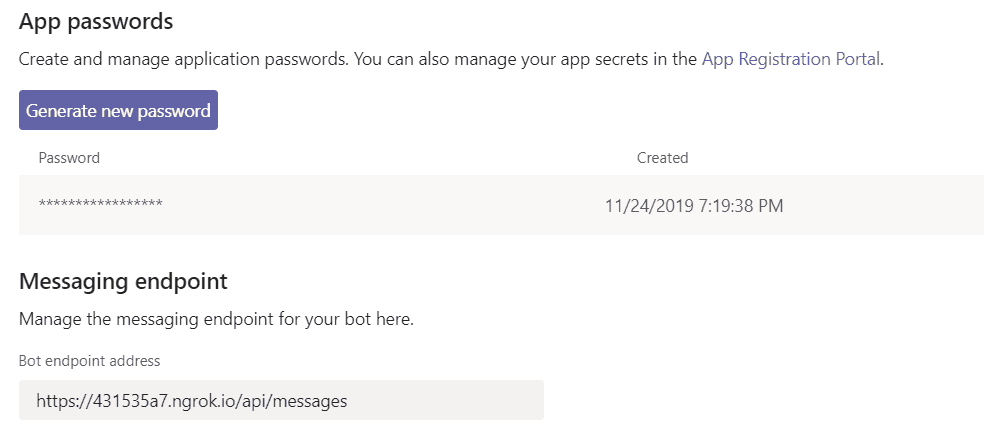
- We can now go down to the Test and distribute tab and press install The Bot should work now, congrats!
Running the Bot from Azure
Now we will change the message endpoint to point to Azure again and skip ngrok. Feel free to shut down the local running Bot and ngrok.
Go back to the Azure Portal, go to your resource group and then the Bot Channels Registration we created. Change the Messaging endpoint value to the Azure Web Service URL and save.
This will automatically change the message endpoint in the Teams App.
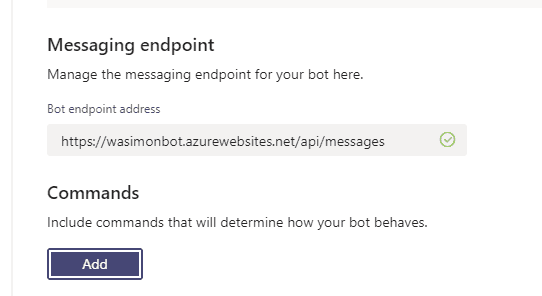
Final words
Remember that we haven’t re-deployed the Bot to Azure. The updated version is running locally. Don’t stress is, we will primarily work from localhost, going forward.
Have a look at the previous post regarding how to .zip deploy the Bot again, if you want.
In the next post, we will look at dialogs, prompts, and validation.